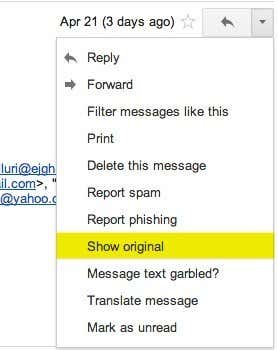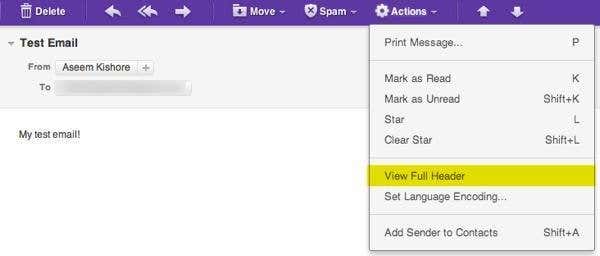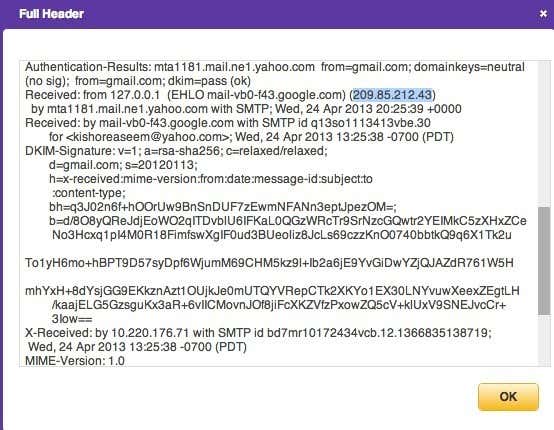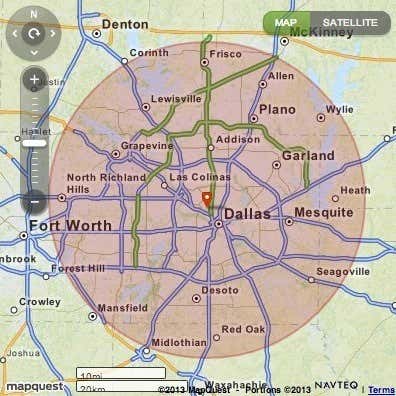Android introduces a cool new feature to ensure protection of private data to it's users by Pattern Lock technique.
It is a unique thinking , other than remembering or setting difficult
combination of password characters whether in numeric or alphabetic
form. Pattern lock provides a huge set of patterns to choose from. User
may set any unique and different pattern according to their wish
anytime.
With advantage of locking screen using this unique way , there is also a problem that sometimes many of android users have to face i.e. what if they forget the pattern they had used to lock their device or try to unlock it with wrong pattern number of times that turned device to get locked permanently ?
If you stuck in such problem so dont worry there are three methods to unlock your device.
First method includes a simple way of logging in to your Google account and then getting RID of that lock pattern.This is easiest and most recommended way of unlocking your device.So if you have entered wrong pattern for 5 times and then if it is showing you the Forgot Lock Pattern option, then you can login through your Google account and bypass the lock pattern system on your device.
With advantage of locking screen using this unique way , there is also a problem that sometimes many of android users have to face i.e. what if they forget the pattern they had used to lock their device or try to unlock it with wrong pattern number of times that turned device to get locked permanently ?
If you stuck in such problem so dont worry there are three methods to unlock your device.
Method 1. Unlock Lock Pattern Using Your Email
First method includes a simple way of logging in to your Google account and then getting RID of that lock pattern.This is easiest and most recommended way of unlocking your device.So if you have entered wrong pattern for 5 times and then if it is showing you the Forgot Lock Pattern option, then you can login through your Google account and bypass the lock pattern system on your device.
Method 2. Unlock Lock Pattern Using Command Prompt
If you have forgotten your email too and unable to log in to your google
account then the second method could be handy that includes executing
few lines of script in command prompt which will allow you to write any
pattern and to get into your OS . As this method includes use of command
lines , so it is not that user friendly but it is the most effective
way for sure. It involves a few steps :
Step 1: Connect your Android Phone to Your Computer.
Step 2 : Open command prompt as administrator.
Step 3 : Now in command prompt window type the following code carefully exactly as it is and then press enter.
adb shell
cd /data/data/com.android.providers.settings/databases
sqlite3 settings.db
update system set value=0 where name='lock_pattern_autolock';
update system set value=0 where name='lockscreen.lockedoutpermanently';
.quit
cd /data/data/com.android.providers.settings/databases
sqlite3 settings.db
update system set value=0 where name='lock_pattern_autolock';
update system set value=0 where name='lockscreen.lockedoutpermanently';
.quit
Step 4 : Now you will some screen as shown below and then you can reboot your phone and
now when your will start again then try unlocking your phone using any
random lock pattern and it will work pretty fine.
Step 5 : If you face any problem repeat same steps but instead of the above code try using
adb shell rm /data/system/gesture.key and then press enter and now try rebooting your device to see if it works.Method 3. Unlock Using Hard Reset Option
Hard Reset is an inbuilt feature of android phones and tablets and every
device has it. This method will unlock your device but will remove all
user's data and settings as well. You should use this method when none
of the above methods work for you and you need to unlock your device
urgently. This will remove only the data from phone memory and not from
the SD card available in phone.
It involves a few steps to unlock device :
Step 1 : Switch off your phone.
Step 2 : Now while turning your phone on , you need to press some
specific combination of keys. Generally it is volume up + power button
in many of the android devices so try them first and if they dont work
for you so here are list of some popular device combination keys or else
better way is to google it.
- Nexus 7 - Volume Up + Volume Down + Power
- Samsung Galaxy S3 - Volume Up + Home + Power
- Motorola Droid X - Home + Power
you will see some screen like shown above. Just navigate to wipe data/factory
reset using volume keys and then press Power button to select it.
Step 4 : You will see a screen as shown below :
Step 5 : After you reach to Yes option , select it by using power
switch and then it will erase all data on your phone and will unlock it
and so ready to be used once again .
So these were possibly all methods for unlocking Android device and to
Bypass the pattern lock of android device but if you know any other
methods so please do comment below and I will add your method too .