There are many people who don't have Smart Phone, but they want to experience Android Apps,
Games etc so here is an article which will definitely work for them,
In this article. We (XpertPcz's team) is going to tell you a method
which will, make you PC Work for both Android and Windows, On same one
Computer. It doesn't require any special requirement, as is can run on
any Microsoft Platform whether it is Windows XP/ Vista/ 7 / 8 or 8.1.
But we will show you in Windows 8.1.
Here We go. :-)
To Run Android you must have this to Software's. (click on link to Download)
Follow this simple guide give below:
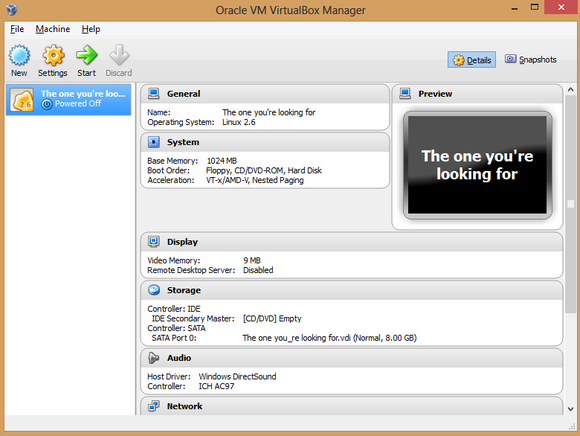
OR
if you want to install it in your hard Drive, follow the below instruction




or Create a Bootable USB Stick to Install Andriod in PC.
Thats It now Android has completely installed in your PC, Get Ready to Use. :-)
Here We go. :-)
To Run Android you must have this to Software's. (click on link to Download)
- Virtual Box, and
- Android x86. file
Follow this simple guide give below:
- Download Virtual Box, and install it in your computer.
- Run it and click in New Button, In top left corner in Virtual Box
- A new window will open (Create Virtual Machine), Asking for, Name: Type: and Version:
- Type OS name like Android, SmartPC/ Computer, but i am choosing 'the one you're looking for', In Type: Linux and In Version: other Linux., then Select Next.
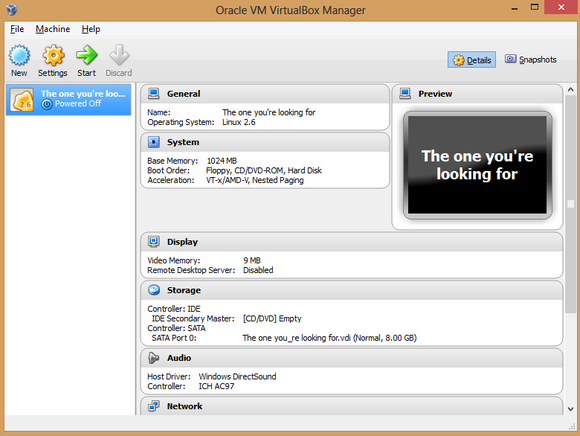
- Now go to Setting (on top left toolbar), and go to storage tab,
- Now Under Control: IDE field, select Empty area select it then click on CD-ROM icon (in the corner near to option menu saying IDE Secondary master).and another drop down menu will open saying "choose a virtual CD/ DVD disk file" and "host Drive F:" (here F:/ is a CD ROM drive letter) in that menu choose "choose a virtual CD/ DVD disk file" and locate it to the Android x86.iso file
- Then OK.
- Then Choose Start (in the top toolbar).
- then choose Run Android X86 without installation
OR
if you want to install it in your hard Drive, follow the below instruction




or Create a Bootable USB Stick to Install Andriod in PC.
Thats It now Android has completely installed in your PC, Get Ready to Use. :-)


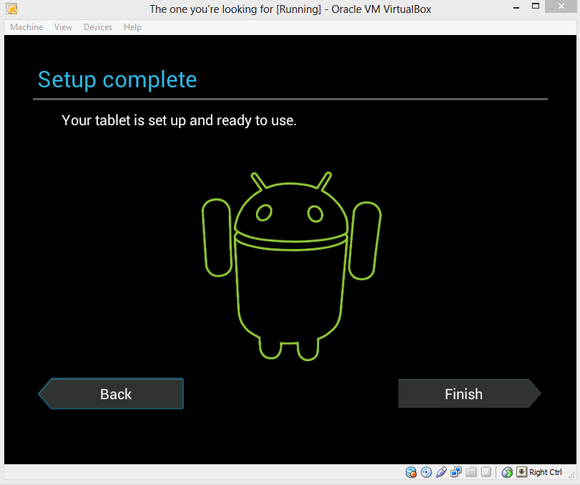




0 comments:
Post a Comment